

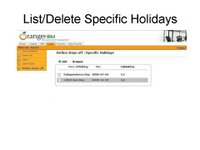

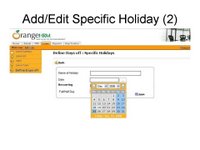

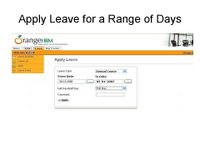





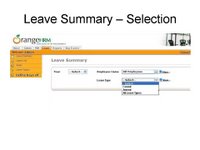

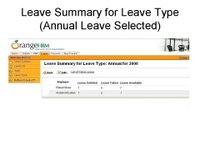




OrangeHRM is a comprehensive open source Human Resource Management (HRM) Software that includes: Personnel Information Management, Employee Self Service, Leave Management, Time & Attendance, and Recruitment.
It was the new year and Carol decided to enter the holidays for the year to OrangeHRM. She entered all public holidays and a few company holiday that are applicable for all staff. She knew that OrangeHRM would treat these days as holidays for all employees.
Ashok was planning his vacation. He had saved enough annual leave and it was time to take it. He logged into OrangeHRM using his user id and password and accessed the tab for leave and accessed apply leave from the menu. He was taken to a page which allowed him to select a range of days before applying for leave. He could select from date and to date from using calendars. He chose the Monday and Friday of next week as the from and to dates respectively and applied for leave.
Having applied he accessed his leave list and saw that it showed the range of days he had applied for and showed the status as Pending Approval. Also he was shown the number of dates applied for and it showed 4. Ashok knew that this was due to next Wednesday being a public holiday.
Robert checked his email after lunch and immediately noticed there was an email from OrangeHRM informing about a leave application that he needs to approve. He opened the email and saw that Ashok has applied for email for the entire next week. He logged into OrangeHRM accessed the leave module and approved leave for Ashok.
Ashok got a notification for an email. He checked his mail and saw an email from OrangeHRM. He opened the email and saw that his supervisor, Robert has approved his leave for next week.